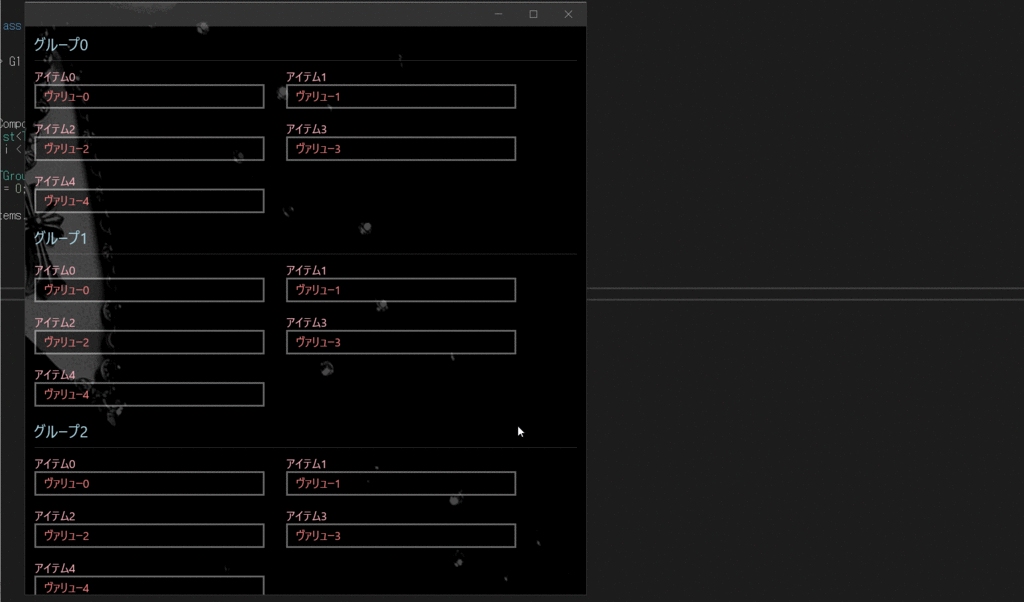SemanticZoomとは
UWPでの、SemanticZoomとは、グループ化されたデータセットを2つの異なるビュー切替えナビゲートできるコントロールです。
- ZoomedInView はコンテンツのメインビューで、個々のデータ項目を表示する。
- ZoomedOutView は、 このビューにグループ化されたデータセットのグループヘッダーを表示します。
例えば、アドレス帳を見るとき、ユーザはズームアウトして文字「W」に素早くジャンプし、その文字を拡大してそれに関連する名前を見ることができる。
グループヘッダーとアイテム型
SemanticZoomを使う場合最初にグループとアイテムの型を作っておく必要があります。ここでは図のようにシンプルなクラスを作成します。

TGroupはグループのヘッダーになる型です。TRowObjectはアイテムです。
public class TRowObject { public string ItemName { get; private set; } public string Value { get; private set; } public TRowObject(string s1, string s2) { this.ItemName = s1; this.Value = s2; } } public class TGroup { public TGroup(string lg1) { this.GName = lg1; Items = new ObservableCollection<TRowObject> {}; } public ObservableCollection<TRowObject> Items { get; } public string GName { get; private set; } public override string ToString() { return this.GName; } }
XAML側の処理
Page.Resources側にグループ用とアイテム用/グループヘッダー用3つのDataTemplateを作ります。実データと紐づけるだめの、CollectionViewSourceも作成します。 メイン部分にはSemanticZoomを配置し、ZoomedInViewにはグループとアイテムを表示するためのGridViewと、ZoomedOutViewにはグループ一覧を表示するためのListViewを配置します。

Page.Resources側 コード
<Page.Resources> <CollectionViewSource x:Name="CollectionViewSource1" Source="{x:Bind G1}" IsSourceGrouped="True" ItemsPath="Items"/> <DataTemplate x:Key="ZoomedInGroupHeaderTemplate" x:DataType="data:TGroup"> <TextBlock Text="{x:Bind GName}" Foreground="LightBlue" Style="{StaticResource SubtitleTextBlockStyle}"/> </DataTemplate> <DataTemplate x:Key="ZoomedInTemplate" x:DataType="data:TRowObject"> <StackPanel Orientation="Vertical" MinWidth="200" Margin="12,6,12,6"> <TextBlock Text="{x:Bind ItemName}" TextWrapping="Wrap" HorizontalAlignment="Left" Width="300" Style="{StaticResource BodyTextBlockStyle}" Foreground="LightPink" /> <TextBox Text="{x:Bind Value}" TextWrapping="Wrap" HorizontalAlignment="Left" Width="300" Style="{StaticResource AutoSuggestBoxTextBoxStyle}" Foreground="LightCoral" /> </StackPanel> </DataTemplate> <DataTemplate x:Key="ZoomedOutTemplate" x:DataType="wuxdata:ICollectionViewGroup"> <TextBlock Text="{x:Bind Group.(data:TGroup.GName)}" Style="{StaticResource SubtitleTextBlockStyle}" TextWrapping="Wrap"/> </DataTemplate> </Page.Resources>
メイン部分の XAMLコード
<SemanticZoom HorizontalAlignment="Stretch" Margin="0,0,0,0" VerticalAlignment="Top" IsZoomedInViewActive="True" Grid.Row="1"> <SemanticZoom.ZoomedOutView> <ListView ItemsSource="{x:Bind CollectionViewSource1.View.CollectionGroups}" SelectionMode="None" ItemTemplate="{StaticResource ZoomedOutTemplate}" HorizontalAlignment="Stretch" VerticalAlignment="Stretch" Margin="0,0,0,0" Background="LightCoral" Opacity="0.8"/> </SemanticZoom.ZoomedOutView> <SemanticZoom.ZoomedInView> <GridView ItemsSource="{x:Bind CollectionViewSource1.View}" ScrollViewer.IsHorizontalScrollChainingEnabled="False" SelectionMode="None" ItemTemplate="{StaticResource ZoomedInTemplate}"> <GridView.GroupStyle> <GroupStyle HeaderTemplate="{StaticResource ZoomedInGroupHeaderTemplate}" /> </GridView.GroupStyle> </GridView> </SemanticZoom.ZoomedInView> </SemanticZoom>
データを作成する
型の指定はできたので、インスタンスを作成しデータを適当に埋めていくコードを書きます。
public sealed partial class BlankPage1 : Page { public IList<TGroup> G1 { get; private set; } public BlankPage1() { this.InitializeComponent(); this.G1 = new List<TGroup>(); for (int i = 0; i < 10; ++i) { G1.Add(new TGroup(string.Format("グループ{0}", i))); for (int i2 = 0; i2 < 5; ++i2) { G1[i].Items.Add(new TRowObject(string.Format("アイテム{0}", i2), string.Format("ヴァリュー{0}", i2))); } } } }
コンストラクタ側で先にデータを作成する。
実行画面
ZoomedInView と ZoomedOutView のグループが連動していることが確認できます。